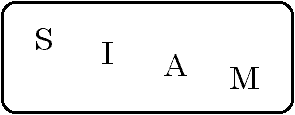
Railway simulations -
general instructions
(IBM PC & compatibles)
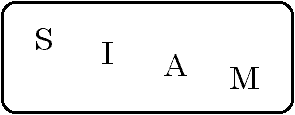
Railway simulations -
general instructions
(IBM PC & compatibles)
Follow these steps to install the simulations under Windows 95:
Create a folder on your hard disk to hold the programs; (ignore this step if the Trains folder already exists)
1. Run Windows Explorer from the Start menu (usually at the bottom of the Programs list);
2. Copy the programs to the new "Trains" folder;
3. Adjust the properties of the MENU program;
4. Create an icon from which to run the simulations
5. You can now run the MENU program by double-clicking on the desk-top item you have created.
Menu program
The distribution disk contains a program called MENU.EXE, run as described above for your operating environment. You will then be given a choice first of the type of game, and then of all the games of that type available; you will be told if you ask for one that you don't have. Every disk we supply contains the latest version of MENU.EXE, and this should always replace any older version.
Responding to prompts
When you are asked to "enter" some information, type the data required (e.g. loco number), then press the Enter key. This is usually a larger key at the right side of the main keypad, just below BackSpace, labelled Enter or Return. You will normally need to enter only one piece of information at a time.
Monochrome screens
The programs work best with a colour adapter and screen, but a mono mode is available. In most cases the program will correctly adapt to your system.
If you are using a monochrome screen, please ensure that the contrast is adjusted so that there is a clearly visible difference between normal and high-intensity text. Otherwise it will be very difficult to tell which track sections are occupied in several of the games. You can switch between colour and mono modes using the options display; see below. If you have a mono screen but a colour adapter you will probably find that the use of the mono mode is preferable.
If you have a mono screen on which it is not possible to distinguish between normal and high-intensity modes, for example an LCD screen on a portable such as the Amstrad PPC 512 or 640, use the portable mode. High-intensity will then be replaced by flashing; for example, occupied routes will flash until they become clear.
Speed
The speed of operation of most of the Traffic Control games, and some others, may be varied using the + and - keys. This action may be repeated until an acceptable speed is reached, though updating the screen takes an appreciable time for the more complicated games.
Save game feature
All games include a save feature. You will be asked on starting a game whether you wish to continue a saved game. If you quit a game before the end, you will be asked whether you wish to save the game. In either case the response is to press the single key Y or N. The file will be written to the disk or directory which was current when the program was loaded; its size may be up to 48K bytes or even more, depending on the program.
The default file name is the program name with the suffix .SAV. The suffix may be changed using the N option (see below). To change the suffix before saving a game, just press the Escape key as described below, then press N and when requested enter the new three-letter suffix. To change the suffix before loading a game you want to continue, just press the Escape key when the initial prompt "Do you want to continue a saved game (Y/N) ? " or any other prompt for a single character is displayed, then press N and when requested enter the new three-letter suffix.
Option selection
It is necessary to press the Escape key (labelled "Esc"), at any "Press space bar for movement" prompt, or other prompt for a single character input, before pressing keys to select speed and other options. The following keys may then be pressed:
| C | To use a colour screen |
| M | To use a mono screen |
| P | To use a portable screen (one that shows no difference between high and low intensity). For more details see above. |
| H | Hush (switch sound off, or on if already off) |
| W | Turn waiting after an error on or off. Normally an error message appears for about 2 seconds, then clears; with this option selected, an error message remains on the screen until the + key is pressed. |
| L | Turn score logging on or off : This creates a file named progLOG.sfx, where prog is the program name and sfx is SAV unless you have changed it using the N option (see below). The file records all occasions when points were lost or gained, with the reasons. By default this option is turned off. When a game is saved the current setting of this option is remembered. NOTE that the N option should not be used while logging is turned on, since this will cause the name of the log file to be changed after it has been created. The effect of doing this is to start a new log file with the new name. |
| N | Name (specify suffix for saved games and other files) |
| H | Hush (switch sound off, or on if already off) |
| H | Hush (switch sound off, or on if already off) |
| For those programs which always wait for input, e.g. the Freight Manager series, any normal input may be preceded by an exclamation mark "!" for this purpose at any prompt. Note that for such games the speed options will have no effect. | |
Using a mouse
Almost all of our simulations now allow the use of a mouse. Those that don't have the icon ![]() . In general, you can click on any location on a screen instead of typing in the appropriate code. For other functions such as screen switching, click on a highlighted letter or symbol. Clicking anywhere else on the screen is equivalent to pressing the space bar.
. In general, you can click on any location on a screen instead of typing in the appropriate code. For other functions such as screen switching, click on a highlighted letter or symbol. Clicking anywhere else on the screen is equivalent to pressing the space bar.
Program and Instructions Copyright
© Structured Information Analysis Methods Limited, 1998.
Email: [email protected]
WWW: http://www.siam.co.uk